Google Chrome has become an influential and it is widely used worldwide. It has gained importance because of its reliability and fast performance. There are enormous exclusive and amazing features associated with this browser. In case, if you need any guidance related to Chrome, then you can go to Google Chrome Assistance and you will get immediate assistance.
However, do you want to wipe your Google Chrome search history and start with a clean slate? If yes, then you can do it very easily. Here, you will learn how to delete browsing history on Google Chrome.
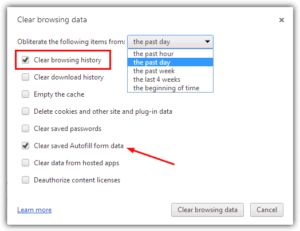
Table of Contents
Benefits of Deleting Your Search History
There are two important benefits of deleting your browsing history: –
- First and foremost benefit is privacy. It will not allow others to see what you have been looking at.
- Second, it will stop your browser from auto completing the websites you have previously visited and search terms you have previously looked for. It might be useful, if you have recently changed the employer or moved to a new city.
How to See Your Chrome History?
Before clearing, first you need to see your Chrome history. To do so, follow the instructions given below:
- First, on your computer, open the Chrome browser.
- Then, at the top-right, click on the More icon i.e. three vertical dots in the upper right-hand corner.
- Next, click History and then History.
Now, you can see your browser history.
How to Clear Your Chrome History?
After seeing the history, if you want to clear it, then follow the steps given below: –
- First, open the Google Chrome
- Next, click on the More icon i.e. three vertical dots in the upper right-hand corner.
- After that, go to History > History.
- Next, in the left-hand panel, select Clear browsing data.
- Now, a box will appear.
- Next, from the drop-down menu, select how much history you want to delete. If you want to clear everything, select All time.
- Check the boxes for the data that you want Chrome to clear, including “browsing history”.
- At last, click Clear data.
How to Delete an item From Your Chrome History?
You can also delete certain parts of your history. To search for something specific, you can use the search bar at the top.
- Open the Chrome browser on your computer.
- Next, at the top-right, click More icon.
- After that, click History and then History.
- Then, tick the box next to each item that you want to remove from your History.
- Next, at the top-right, click Delete.
- Finally, confirm by clicking Remove.
These are some ways to delete your browsing history from the Chrome browser. If you don’t want History page shows the page you have visited, then you can also browse privately in Incognito mode.
See also – Talk to live person at Gmail
