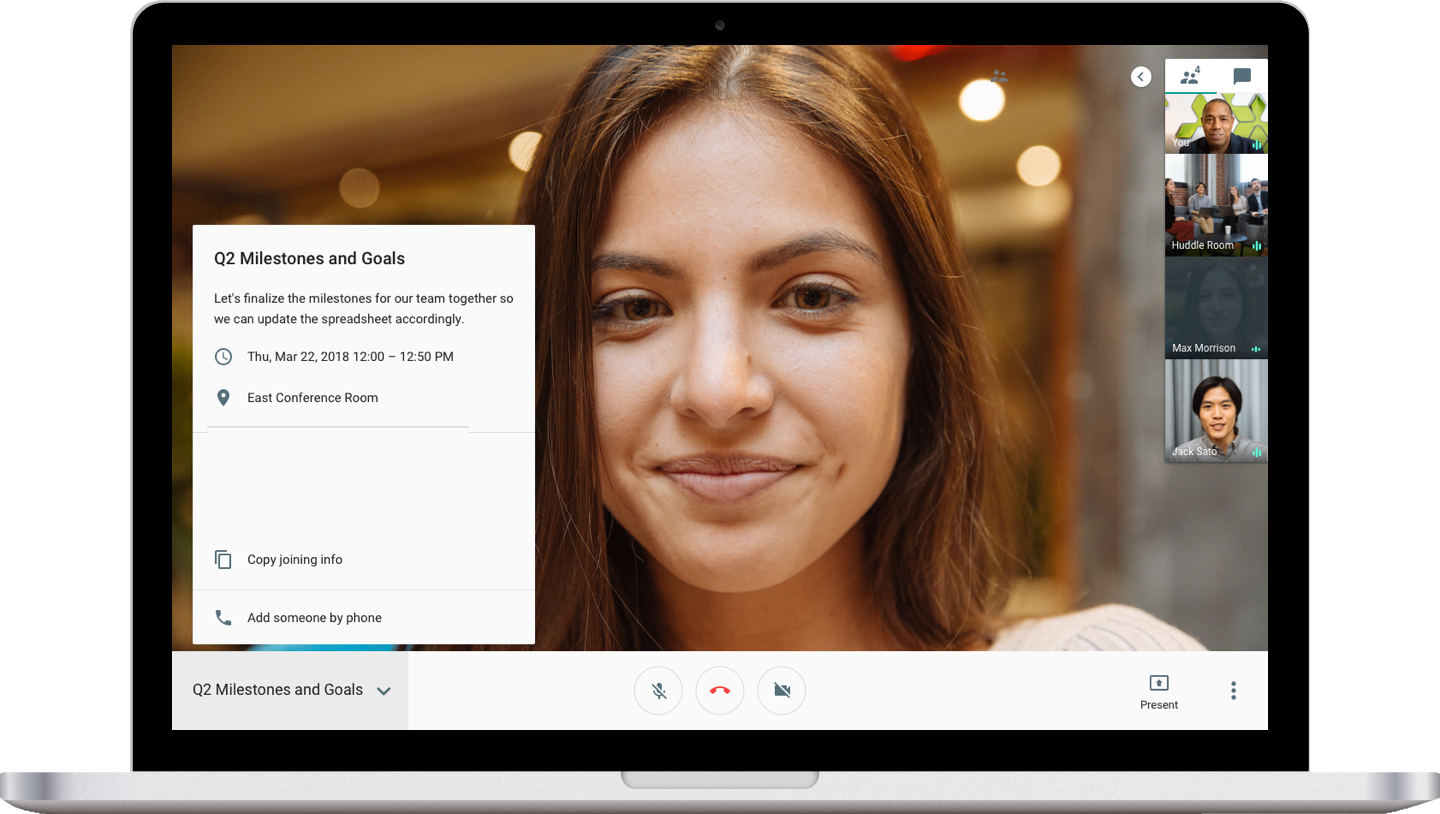To start with the question: what is Google Meet, you can note that Google Meet has been recently establishing its footprint among all Google users, is a video-communication service developed by Google giant. Coming to the video conferencing platform you would ever think of – like Skype, Facebook Rooms, and whatever other up, Google has also officially been stepping into the arena with Google Meet. To be clear, Google Meet is a business-class video meeting platform that is now free for everyone – for all G Suite and G Suite enterprise users.
Google Meet is supposedly like Google Hangout’s business brother and has a raft of customized user-friendly features only designed to please users like you, incorporating the ability to bolster 250 participants and thousands of live-stream viewers. Everything’s apart, how to use Google Meet video conferencing is the real topic of discussion and how you can use it on various devices – whether it’s Android, iPad, or iPhone. So let’s get started knowing in-depth technical usability of Google Meet.
Table of Contents
How to Use Google Meet Video Conferencing on Your PC – Crucial Meeting to Set
Whether you are G Suite or Non-G Suite user, with the following steps, you will know how to use Google Meet video conferencing using your PC. Have a look at the following:
For G Suite Users – Using Meet with a Business Account:
- From your PC browser, check in to Google Meet.
- Select Join or Start a meeting.
- If you want to create a nickname for your meeting, you can. Click “Continue.”
- Select “Join now.”
- To add someone to a meeting, click on “Add people” and under the invite section, select a name or enter an email address. Then, click the “Send invite.”
For Non-G Suite Users – Google Meet with a Personal Account:
- Navigate to the Google Meet official page.
- If you have a meeting code, enter the code in the “Enter a code or link” space. However, if you want to start a new meeting, simply click over the “New meeting” button.
- On clicking the button, you will be provided with three options:
- Get a meeting link to share: This option will generate a meeting link you can share to meet now or later.
- Start an instant meeting: Instantly it will set you up for a meeting.
- Schedule in Google Calendar: To schedule a meeting, you can set your meeting date and time through Google Calendar.
This is it for all PC users! We will go through the other various devices one-by-one where you can use your Google Meet and start setting up a video conferencing.
How to Use Google Meet on Android Device – Lifesaver for Android Users
To know how to use Google Meet on an Android device, you must get the Meet app from the Google Play Store. Going by the Play Store, Start searching for Google Meet; then, download and install on your device. Now, let’s know how to use this app to start video conferencing.
Steps to Start a Meeting in the Google Meet App
- Open the installed Google Meet from your Android device.
- On opening up your app, you would be needed to allow your microphone. Once you do that, a camera session will come up before you.
- Tap on the “New meeting” button and next, share the invitation link to others to join your meeting. However, you can enter a meeting code by taping on the Meeting code.
- At last, tap on the Join Meeting button to initiate the process
This is how you will get to know how to use Google Meet on Android devices. What about iPhone users? Well, for them, here we go.
How to Use Google Meet on iPhone Device – Simple Ways
The procedure to start with Google Meet is that you need to download and install the Meet app from the App store. Once you do that, you will then proceed over how to use Google Meet on iPhone device you are using. Here are the steps you must follow to start a meeting.
- Navigate to the Google Meet app on your iPhone device.
- Tap on the “New meeting” option and select either the option – Get a meeting link to share to invite others to join or start an instant meeting.
This is it! If you are an iPad user and want to know how to use Google Meet on iPad, then you must follow the same steps that have been mentioned for the iPhone. This is how you are done with knowing how to use Google Meet on iPhone and iPad device. Now, we will discuss how to use Google Meet in Google Classroom
How to Use Google Meet in Google Classroom – Additional Things to Setup
In order to get started knowing how to use Google Meet in Google classroom, you need to know additional steps to do it.
- All teachers and students in a Google classroom are put into a group named the classroom.
- Using Google calendar to set up a meeting plan.
- Enter the More options page, and select “Add conferencing.” Once you do that, a link to the conference will be made available.
- While on the “More options” page, add your classroom as a guest. Save the calendar entry and send the notice to recipients. This will invite the students to join the classroom. This is how you will complete the process knowing how to use Google Meet in Google Classroom.
How to Talk to a Live Person at Google If Any Doubts?
If you need to talk to a live person at Google regarding the fact of how to use Google Meet video conferencing, get through the Contact Us page and mention your queries. Once you did that, one of the specialists would get back to you.