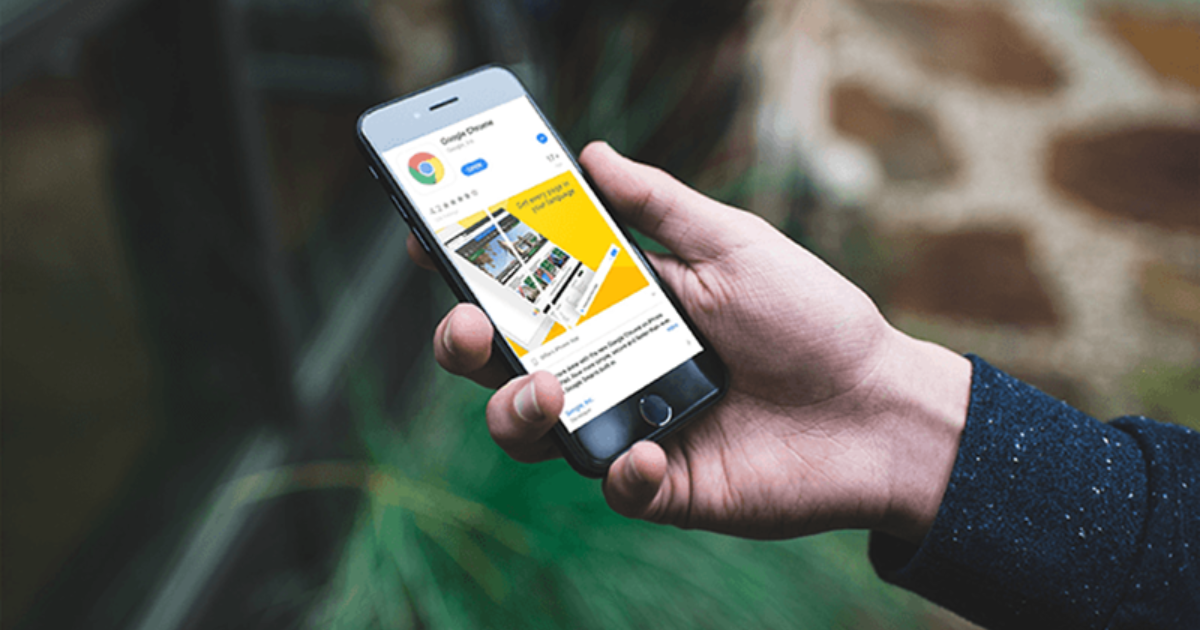In today’s article, Website menu is not opening in Chrome browser, how to fix? Going to tell the information of (Website menu not opening in Chrome browser, how to resolve?). This is a minor problem that can be easily corrected.
When you open a website, the site gets opened, but when you click on the menu bar of the same site, the menu does not open, if such a problem is also coming in your browser, then surely the article is very useful for you. is gonna be.
Some questions related to the solution of this problem, which viewers keep searching on Google in different ways, such as, Chrome Browser Website Menu Not Showing, How to fix. Chrome Browser. Chrome Browser Menu Bar Missing, How to fix. You will get the answers to all these questions in the article, let’s start the article without wasting much of your precious time.
How to resolve website menu not opening in Chrome browser?
The menu of any website is not open, before correcting this problem, you have to keep some things in mind, first you open two or three different websites in your chrome browser, click on the menu button on all the websites, if three Menu bar of two or one of the websites opens on clicking, then there is no problem in your browser, it becomes clear.
Along with this, it is also known that the problem of not opening the menu bar is not in your browser but in the website.
On the contrary, if the menu bar of all three websites is not open, then we will know that the problem of not opening the menu is in your Chrome browser.
Let us explain as follows –
- First of all open any website in Chrome browser.
- Then a three dot icon will appear on the right corner of the browser, click on it.
- As soon as you click, some settings will open on your right screen.
- Now the entire settings will be visible in the computer or laptop, if you use mobile then scroll a little, a Settings option will appear.
- Click on the option of Settings, on clicking, new settings will open on your whole screen.
- If you use mobile then scroll a little here too.
An option will appear named Site Settings, click on it, here many settings of Chrome Browser will appear, now scroll a little. The option of JavaScript will appear, click on it, here you will see only the settings of JavaScript, below it will be written Allow Sites to run JavaScript (Recomended) in English.
You will get JavaScript Off which you have to turn on, then you have to go back and go to the same site.
If you have opened the site again, then there is no problem, but if you have already opened it, then refresh the browser first.
Now click on the Menu Bar of the website, you will see that now the menu will open.
In this way, you can correct the problem of Sites Menu Open in your mobile’s Chrome Browser.
What happens if you have JavaScript Settings On/Off in Chrome Browser?
JawaScript prevents the opening of HTML of any site, if JavaScript Settings is Off, it is not necessary that when JawaScript Settings is Off, it will not show the Menu Bar of any Web sites. Such a problem may also occur in other parts of the site. Being JavaScript On means that the browser will not prevent the HTML of any website you want to open from being opened.
Read also related post –
Delete the browsing history on google chrome
Increase the speed of google chrome when it is slow